Set up fingerprint login for Linux Desktop Mate, KDE, GNOME
A simple tutorial on how to set up the fingerprint sensor on Linux systems with desktop. Password entries were yesterday.
A simple tutorial on how to set up the fingerprint sensor on Linux systems with desktop. Password entries were yesterday.
The fingerprint can be very useful on a notebook if you often need to authenticate yourself to the system.
Basically, this tutorial works not only with Mate, but KDE, XFCE and Gnome are also able to do this. So don't be shy, Ubuntu with Gnome or KDE, all that also works with this tutorial.
1. Check if your Fingerprint Sensor is there
lsusb2. Install dependencies
sudo apt install fprintd libpam-fprintd -y3. Register fingers for your users
fprintd-enroll <USERNAME>
## Left Index Finger
fprintd-enroll -f left-index-finger <USERNAME>
## Right Thumb
fprintd-enroll -f right-thumb <USERNAME>
## left-thumb, left-index-finger, left-middle-finger, left-ring-finger, left-little-finger, right-thumb, right-index-finger, right-middle-finger, right-ring-finger, right-little-finger.4. Enable fingerprint in Auth system
In order for the fingers stored in the system to be queried at all, the system must be activated in the central Auth system.
sudo pam-auth-updateThe DynDNS service of IPv64.net is free of charge and usable in all common routers and systems.
You have the choice between many different domain names.
The IPv64.net Healthchecks monitor your services, servers and endpoints. Receive notifications when your services fail.
This monitoring service is free with all features.
Registration with IPv64 is free of charge and immediately available for you.
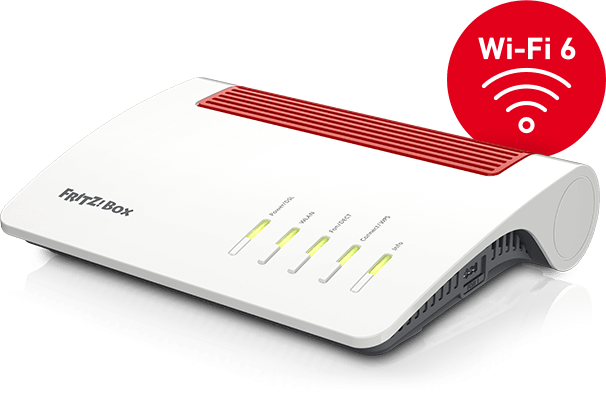
| AVM FRITZ!Box 7590 AX, ohne ISDN (20002998 / 20002999) ~ 224.99 € Show me |

| TP-Link Omada EAP620 HD, AX1800 ~ 128.87 € Show me |