Explains what the Linux tool "Top" displays on console/cli
Understanding the Power of "top": Exploring Essential Metrics and Real-Time Monitoring
Understanding the Power of "top": Exploring Essential Metrics and Real-Time Monitoring
When it comes to monitoring system performance in Linux, the "top" command is an indispensable tool. In this article, we will dive into the capabilities of "top" and explore its essential metrics for real-time monitoring. With a comprehensive understanding of this powerful tool, you can efficiently identify resource-hungry processes, analyze system utilization, and optimize performance.
Example Output:
PID USER PR NI VIRT RES SHR S %CPU %MEM TIME+ COMMAND
1234 user 20 0 154.6g 2.3g 1.4g R 5.7 0.4 0:15.32 example_process
5678 root 20 0 3.6g 101.2m 89.8m S 0.0 0.0 0:01.58 another_process
9101 user 20 0 2.1g 50.6m 28.7m S 2.3 0.1 0:05.47 additional_process
2468 root 20 0 1.8g 20.2m 16.5m S 1.1 0.0 0:02.15 important_process
3333 user 20 0 1.5g 10.5m 7.3m S 0.5 0.0 0:00.46 essential_process
4444 user 20 0 1.2g 5.7m 3.6m S 0.2 0.0 0:00.19 crucial_processKey Metrics and their Descriptions:
PID: The process ID of the running task.
USER: The user associated with the process.
PR/NI: The priority and nice values of the process.
VIRT: The virtual memory used by the process.
RES: The resident (non-swapped) memory used by the process.
SHR: The shared memory used by the process.
S: The process state (e.g., R for running, S for sleeping).
%CPU: The percentage of CPU usage by the process.
%MEM: The percentage of memory usage by the process.
TIME+: The total CPU time consumed by the process.
COMMAND: The name of the process or command being executed.
Additional Functionality and Keyboard Shortcuts:
Sorting: Press "M" to sort processes by memory usage, "P" to sort by CPU usage, and "T" to sort by time.
Changing Refresh Rate: Press "d" to specify the delay between updates.
Filtering Processes: Press "o" to set filters based on specific criteria (e.g., process name or user).
Terminating Processes: Press "k" to send a signal to terminate a selected process by entering its PID.
"top" is a powerful utility that provides real-time insight into system performance. By understanding its key metrics, you can effectively monitor CPU and memory usage, identify resource-intensive processes, and optimize system performance. With the ability to sort, filter, and terminate processes, "top" gives you fine-grained control over your Linux system. Embrace the power of "top" to stay informed, make informed decisions, and ensure your system operates at its best.
Remember, knowledge of "top" empowers you to master your Linux system's performance management and maximize its efficiency.
The DynDNS service of IPv64.net is free of charge and usable in all common routers and systems.
You have the choice between many different domain names.
The IPv64.net Healthchecks monitor your services, servers and endpoints. Receive notifications when your services fail.
This monitoring service is free with all features.
Registration with IPv64 is free of charge and immediately available for you.

| TP-Link Omada EAP245 ~ 76.00 € Show me |
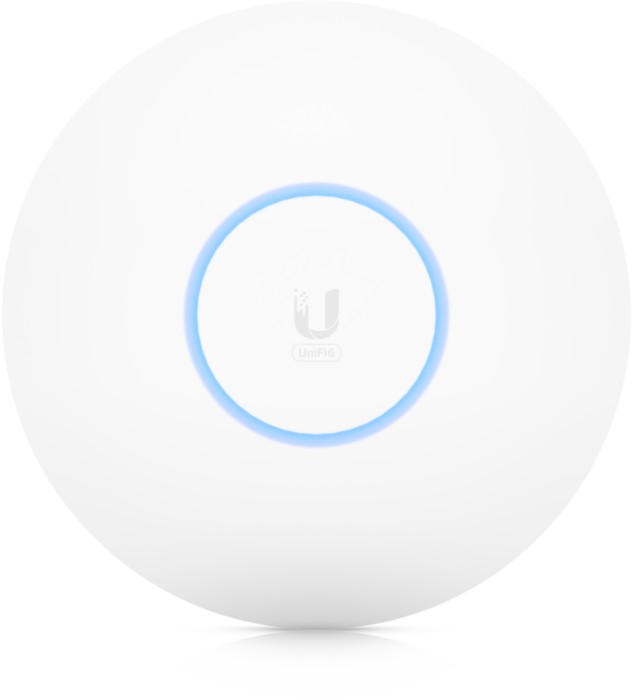
| Ubiquiti UniFi 6 Pro (U6-Pro) ~ 158.45 € Show me |