Installing AdGuard on Raspberry Pi 4 using Docker
Learn how to install AdGuard on a Raspberry Pi using Docker for ad-blocking and enhanced privacy. Simplified steps in this guide.
Learn how to install AdGuard on a Raspberry Pi using Docker for ad-blocking and enhanced privacy. Simplified steps in this guide.
AdGuard is a popular ad-blocking software that helps protect your devices from intrusive ads, malware, and tracking. In this guide, we will walk you through the process of installing AdGuard on a Raspberry Pi using Docker, a containerization platform that simplifies software deployment.
Prerequisites:
Before proceeding, make sure you have the following:
A Raspberry Pi board (any model will work)
Raspberry Pi OS installed and configured
Docker installed on your Raspberry Pi
Connect to your Raspberry Pi via SSH or use the command line directly.
Install Docker on your Raspberry Pi by running the following command:
curl -sSL https://get.docker.com | shAdd your user to the Docker group to run Docker commands without using sudo:
sudo usermod -aG docker your_usernameReplace "your_username" with your actual username.
Create a new directory to store your Docker Compose file:
mkdir adguard
cd adguardUse a text editor to create a file named "docker-compose.yml" inside the "adguard" directory.
Open the "docker-compose.yml" file and paste the following configuration:
version: '3'
services:
adguard:
image: adguard/adguardhome
restart: always
ports:
- 80:80
- 443:443
- 53:53/udp
volumes:
- ./adguard/work:/opt/adguardhome/work
- ./adguard/conf:/opt/adguardhome/confThis configuration sets up the AdGuard container, maps the necessary ports, and creates two volumes to persist the AdGuard data.
Save the "docker-compose.yml" file and exit the text editor.
Start the AdGuard container by running the following command:
docker-compose up -dDocker Compose will download the AdGuard image and create the container based on the configuration in the YAML file.
Open a web browser on your computer and enter your Raspberry Pi's IP address.
AdGuard's web interface should be accessible at http://<your_raspberry_pi_ip>.
Follow the on-screen instructions to set up AdGuard and customize its filtering options.
The DynDNS service of IPv64.net is free of charge and usable in all common routers and systems.
You have the choice between many different domain names.
The IPv64.net Healthchecks monitor your services, servers and endpoints. Receive notifications when your services fail.
This monitoring service is free with all features.
Registration with IPv64 is free of charge and immediately available for you.
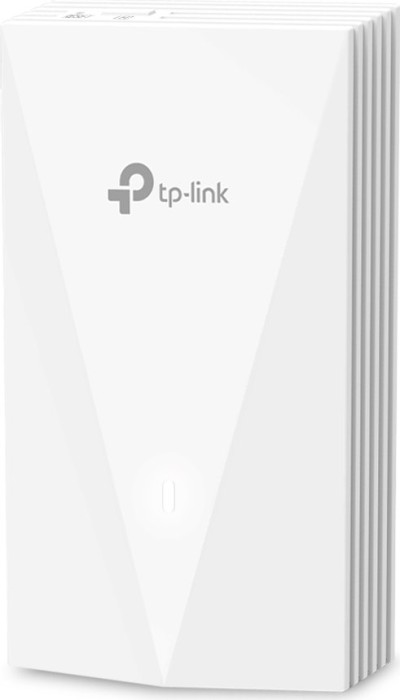
| TP-Link Omada EAP655-Wall, AX3000 ~ 96.37 € Show me |

| Raspberry Pi 4 Modell B, 8GB RAM ~ 78.90 € Show me |