Mounting Windows Shares on Linux: A Comprehensive Guide
Learn how to mount Windows shares on Linux using CIFS utilities. Step-by-step guide for cross-platform file sharing between Linux and Windows.
Learn how to mount Windows shares on Linux using CIFS utilities. Step-by-step guide for cross-platform file sharing between Linux and Windows.
In a heterogeneous computing environment, it is common to have Linux systems accessing Windows shares for file sharing and collaboration. This article provides a step-by-step guide on how to mount Windows shares on Linux, allowing seamless access to shared files and folders. Learn the necessary configurations and commands to establish this cross-platform connectivity.
1. Install CIFS Utilities:
Begin by installing the CIFS utilities package on your Linux system:
sudo apt-get install cifs-utils2. Create a Mount Point:
Choose a directory on your Linux system to serve as the mount point for the Windows share:
sudo mkdir /mnt/windows_share3. Mount the Windows Share:
Use the mount command to mount the Windows share to the specified mount point:
sudo mount -t cifs //windows-host/share-name /mnt/windows_share -o username=your-username,password=your-password4. Provide Authentication Details:
Replace "//windows-host/share-name" with the appropriate Windows host and share name. Also, update "your-username" and "your-password" with valid credentials to access the Windows share.
5. Verify the Mount:
Check if the Windows share is successfully mounted by listing the contents of the mount point:
ls /mnt/windows_share6. Automate the Mounting Process (Optional):
To automatically mount the Windows share on system startup, add an entry to the /etc/fstab file:
//windows-host/share-name /mnt/windows_share cifs username=your-username,password=your-password 0 07. Unmounting the Windows Share:
When you're finished with the mounted share, you can unmount it using the following command:
sudo umount /mnt/windows_shareBy following this guide, you can successfully mount Windows shares on Linux systems. This enables seamless file sharing and collaboration between Linux and Windows environments, enhancing productivity and promoting cross-platform compatibility.
The DynDNS service of IPv64.net is free of charge and usable in all common routers and systems.
You have the choice between many different domain names.
The IPv64.net Healthchecks monitor your services, servers and endpoints. Receive notifications when your services fail.
This monitoring service is free with all features.
Registration with IPv64 is free of charge and immediately available for you.
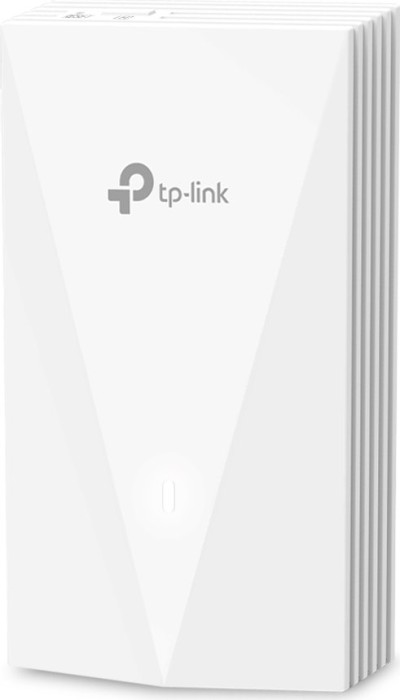
| TP-Link Omada EAP655-Wall, AX3000 ~ 96.37 € Show me |

| TP-Link Omada EAP225-Outdoor ~ 76.99 € Show me |